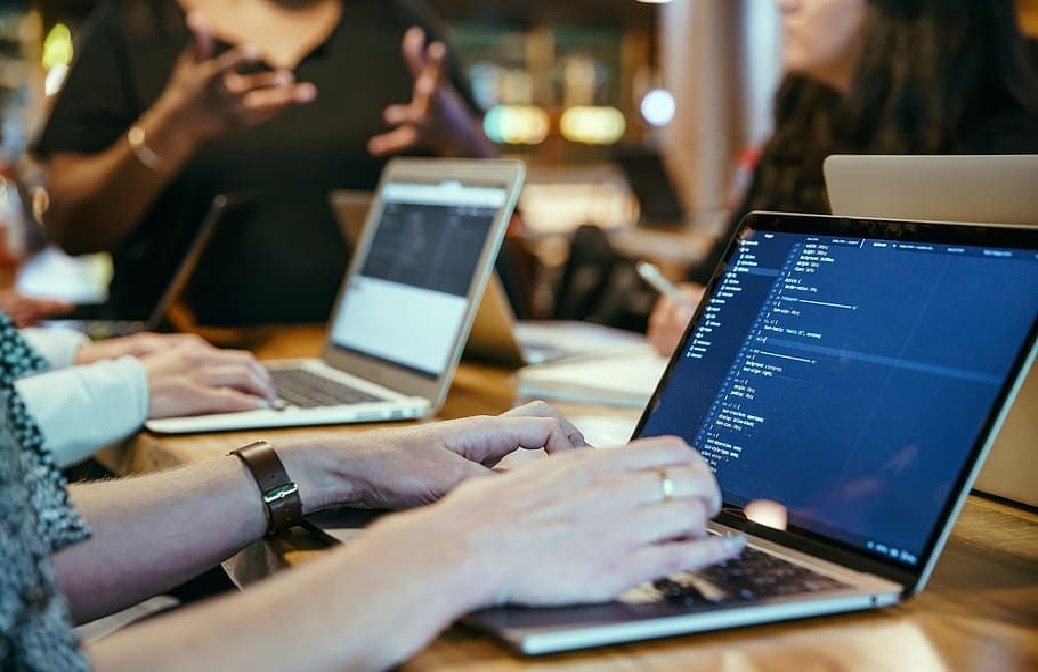Selenium, an established open-source testing tool, empowers QA engineers to automate web application tests effectively. Its adaptability across various programming languages and platforms underscores its versatility in web automation testing. By employing Selenium testing, QA engineers can reduce reliance on manual testing, enabling faster test execution and reducing the application’s time-to-market.
Selenium WebDriver is a potent tool for automating web application testing by facilitating interactions with web browsers, such as clicking buttons, filling out forms, and navigating between pages. If you’re using Java for Selenium WebDriver, this blog delves into tips and tricks to optimize your efficiency and effectiveness in utilizing Selenium WebDriver with Java.
Selenium WebDriver
WebDriver, in automated testing, acts as an interface, facilitating interactions with web pages. It enables users to automate browser tasks, reducing the need for complex code and expediting the verification of application functionality through actions like clicking links, completing forms, and validating content.
Selenium WebDriver provides a rich set of commands tailored for automating web applications. With its API, developers gain control over web elements, simplifying the creation of automated tests more efficiently and securely than conventional tools.
Compared to tools like Firebug or Selenium IDE, WebDriver offers advantages like cross-browser compatibility, direct access to HTML DOM objects for flexible test development, and improved reliability by executing tests directly in the browser.
Understanding WebDriver is essential, serving the dual purpose of enabling automated testing in web development and supporting UI automation, simplifying complex scenario creation without extensive coding knowledge.
WebDriver extends beyond end-to-end testing, aiding tasks like data extraction or webpage interaction and significantly streamlining various processes.
Key Attributes of Selenium WebDriver:
- WebDriver API: An interface allowing management of web browsers for executing tasks like clicking links, filling forms, and validating content.
- Language Compatibility: Supports multiple programming languages (JavaScript, Java, Python, C#, and Ruby), enabling testers to work in their preferred language.
- Cross-Browser Compatibility: Tests applications across browsers (Chrome, Firefox, Internet Explorer), ensuring platform compatibility.
- Integration with Tools: Compatible with Appium and Jenkins CI/CD pipelines for robust platform automation options.
- Test Reporting and Dashboards: Generates detailed test reports and dashboards for real-time test outcome visualization.
- Parallel Testing and Grid Distribution: This enables concurrent test execution on different machines and distributes tests across devices, reducing execution time.
- User Extensions and Plugins: Allows enhancements and customizations via plugins or user extensions catering to specific project needs.
Optimal Element Locators
Locators play a pivotal role in pinpointing web elements on a page. Employing effective locators is fundamental for robust and easily maintainable test scripts. Selenium WebDriver offers a range of locators, including ID, name, CSS selector, XPath, and more. Here are some guiding principles:
- Prioritize ID and Name Locators: Whenever feasible, prioritize the utilization of ID and name attributes as locators. They commonly offer swifter and more dependable identification.
- Embrace CSS Selectors: CSS selectors often outperform XPath in speed and present a more succinct method for locating elements. Utilize tools like Chrome DevTools for element inspection and the generation of CSS selectors.
- Reserve XPath as a Last Resort: XPath is a potent locator approach, yet it may be slower than other choices. Reserve XPath for situations where alternative locators are unavailable or inescapable.
Configuring the path of this plugin or WebDriver
To establish communication with the browser for testing purposes, you must obtain the relevant plugin or WebDriver from the official source. This WebDriver facilitates the interaction between your test code and the browser, and it should be locally available on the machine where you’re developing the tests. Configuring the path of this plugin or WebDriver is a necessary step in setting up Selenium WebDriver.
While the plugin or webdriver can technically be stored in any directory, relying on a static or relative path in the Selenium Webdriver configuration might introduce potential errors and necessitate meticulous file path management.
Page Object Model
As the landscape of customer expectations constantly shifts, websites often undergo frequent updates to their user interfaces. Consequently, the locators associated with specific UI elements may change. This poses a challenge for Quality Assurance (QA) teams, requiring them to repeatedly develop new test cases for the same page, which consumes significant time. To overcome this challenge, employing the Page Object Model (POM) design pattern when crafting test scripts proves to be a highly beneficial approach.
In this design pattern, each web page is treated as a class file containing its relevant web elements. By adopting this methodology, QAs can circumvent code redundancy and simplify test maintenance. Furthermore, this approach enables the reuse of existing code with minimal modifications, thereby amplifying efficiency.
Use Cloud Selenium Grid
Testing on local machines is more time-consuming and resource-intensive. Access to a wide array of devices and operating systems is necessary and often requires additional setup and configuration, which can escalate testing efforts.
Despite these challenges, cloud-based automation testing can yield more dependable and comprehensive results, enhancing the quality and usability of the software under test.
Leveraging the capabilities of a cloud-based AI-powered test orchestration and execution platform like LambdaTest can greatly help. Transitioning your local Selenium automation test code to LambdaTest requires minimal adjustments, enabling you to expand your test coverage substantially.
With LambdaTest, you can test your web application across over 3000 real browsers, operating systems, and device combinations. Additionally, you gain access to integrations with various CI/CD tools, project management utilities, and more.
Explicit Wait In Selenium Webdriver
It’s a common occurrence in Selenium automation testing to encounter situations where a webpage might take some time to load or you require a specific web element to become visible before executing your test code. To handle such scenarios, utilizing an Explicit Wait becomes necessary—a piece of code where you define a condition that needs to be met before proceeding further in your code.
Selenium provides WebDriverWait, allowing you to implement it on any web element along with a specified condition and time duration. This wait can raise an exception if the element being waited for is not present or if a timeout occurs.
For instance, in the given example, we’re waiting for the ‘Sitemap’ link_text to load on the page, and the specified timeout duration is set within the WebDriverWait method. Should the element fail to load within this duration, an exception is thrown.
Implementing Screenshot Capture in the Test Environment
Selenium script failures can result from UI modifications, environmental alterations, or code errors. Pinpointing the exact cause of script failure can be challenging, necessitating a robust testing infrastructure to expedite issue identification and resolution.
Setting up the test environment to automatically capture screenshots upon test failure is an effective strategy. This approach visually documents the application’s state during failure, assisting testers in detecting unexpected alterations in the application’s behavior or interface. These screenshots serve as diagnostic tools, aiding in identifying failure causes, be they a bug in the application or an error in the test code.
Automating the screenshot capture process accelerates issue identification, saving valuable tester time by swiftly recognizing discrepancies for resolution. This practice streamlines testing, ensuring efficiency and effectiveness in addressing issues.
Planning and Crafting Test Cases
Before commencing automation testing, meticulous planning and test case design are essential for QA teams. Identifying all potential scenarios and creating comprehensive test cases from an end-user perspective are pivotal steps. Failing to establish a clear test plan can impede automation efforts in later stages.
Some QA engineers prioritize script functionality over exhaustive testing scenarios, which may compromise web application testing. It is critical to emphasize meticulous scenario identification and detailed test case creation for robust testing outcomes. Thorough planning ensures comprehensive coverage, unveiling potential issues that might otherwise remain undetected.
Browser Compatibility Matrix
Selecting browsers and operating systems for automated scripts can be daunting. Simplifying this process involves utilizing a browser compatibility matrix.
This matrix amalgamates browser usage statistics, product analysis, and audience preferences, streamlining the selection of relevant browsers and devices for testing. It narrows down the scope to the most pertinent browser-OS combinations, enhancing manageability.
Employing a compatibility matrix ensures coverage of critical browsers and devices used by the target audience, mitigating the risk of overlooking compatibility-related issues. It optimizes resources and bolsters testing outcomes for an automation project.
Prioritizing Specific Test Cases
Amidst testing complex web applications, prioritizing certain test cases aids in achieving test coverage goals. Identifying critical test cases and prioritizing their execution streamlines the focus on vital functionalities, ensuring their correctness and efficient testing within stipulated timeframes.
Conclusion
While testing your website or web application across different browsers, devices, and operating systems using your local setup is feasible, its scope is limited. It’s challenging to cover the full range of devices, operating systems, and browser versions comprehensively in this manner. To overcome these limitations, leveraging these tips and techniques for automated cross-browser testing becomes essential.